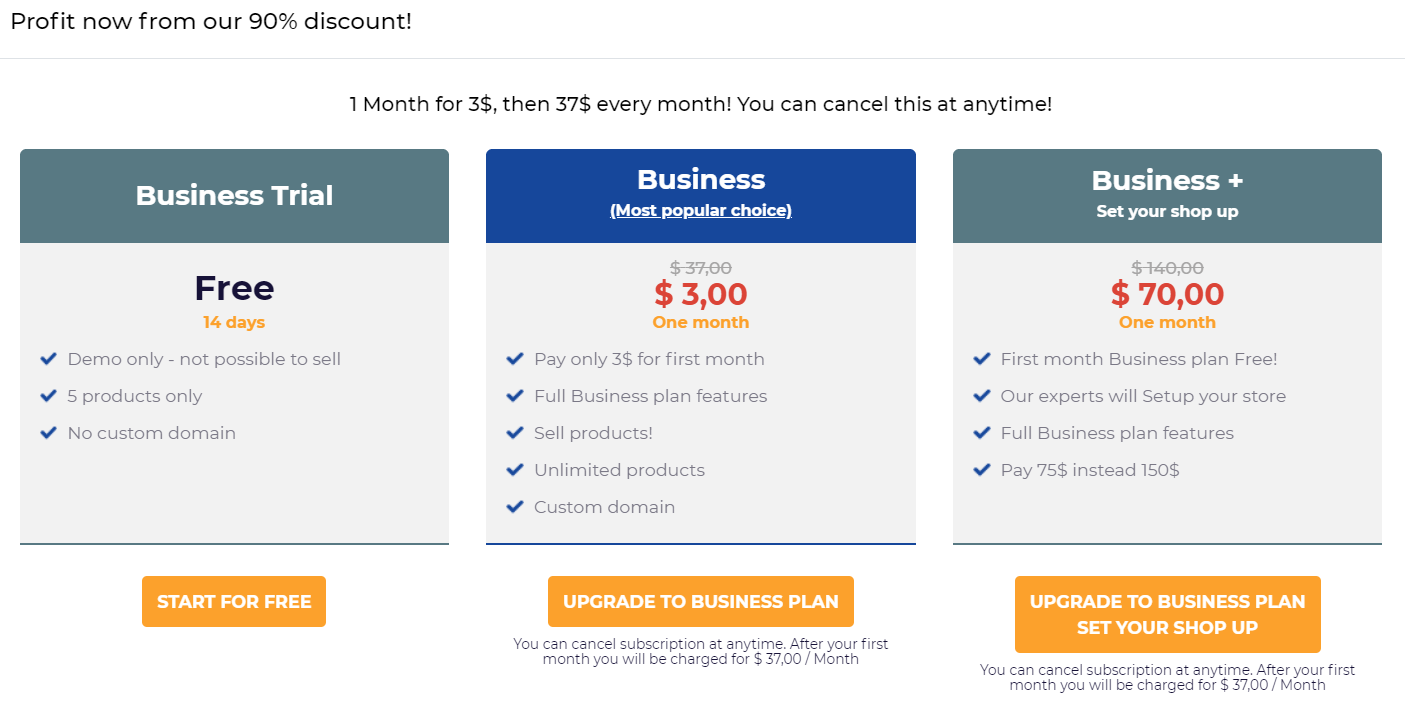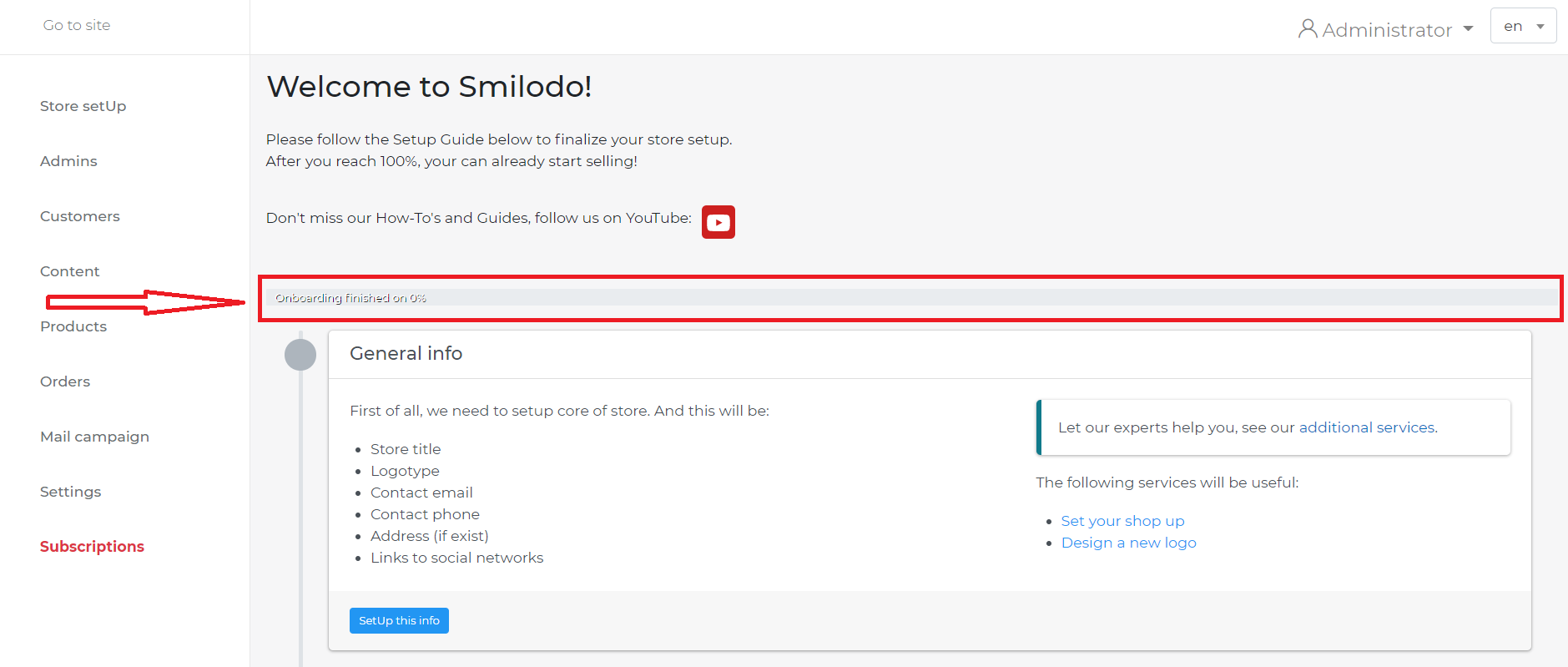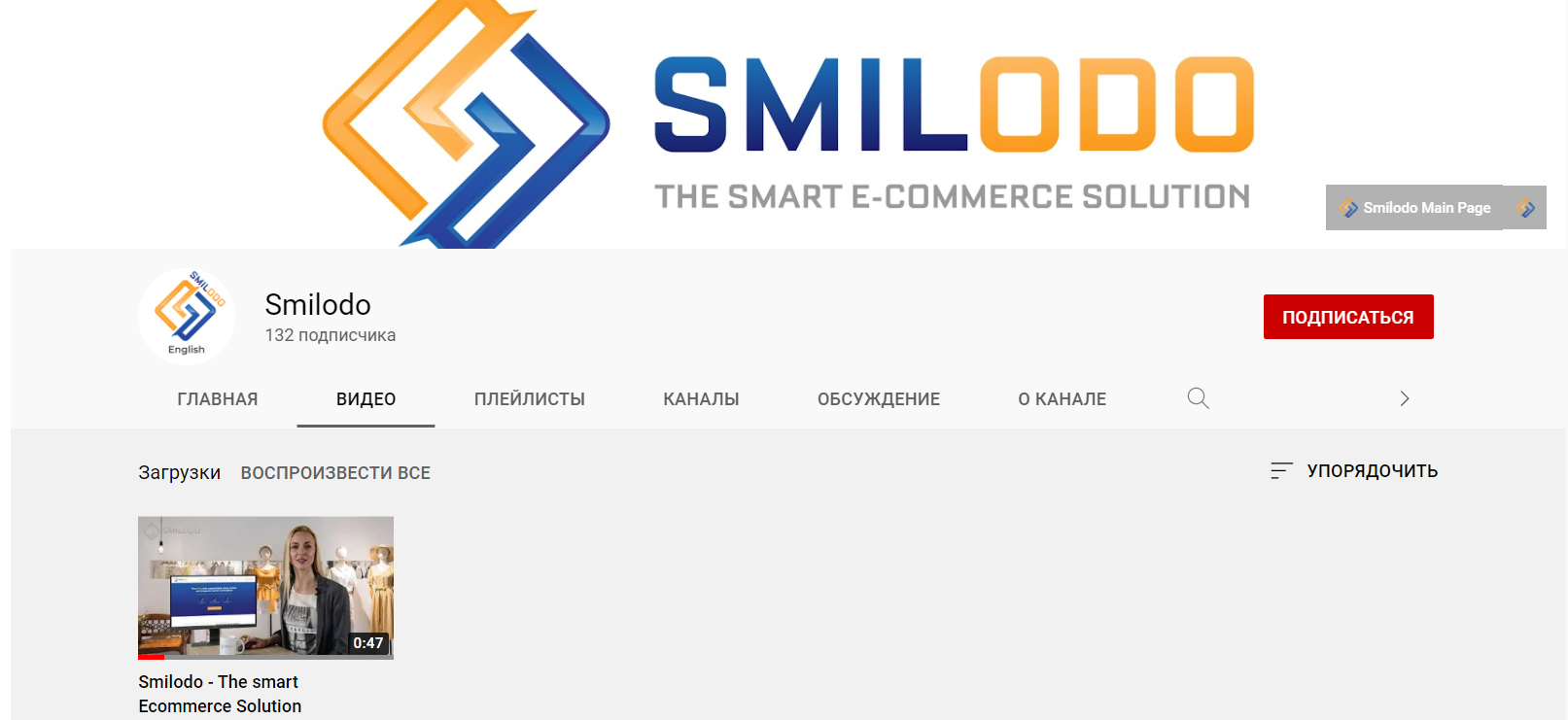We are happy to congratulate you on creating an account on Smilodo! If the previous article was useful and helped you in creating a personal account on the platform, you can share it on your social networks.
Now the most important thing is to create an online store on Smilodo. How to do it using a personal account?
We will guide you!
eShop Creating
When you go to your personal account, pay attention to the CREATE STORE button that is located right under the profile picture.
If you go to the tab "My Stores", then in the upper left corner you will find an identical button. Now you understand, that you can create a store in the tab "General Information" as well as in "My Stores" tab.
Click on the "Create store" button in order to create an online store on the Smilodo platform.
After clicking, this page will be opened in front of you:
It will tell you, that you are on the page of creating an online store. I would like to dwell on each of the feelds separately in order to tell the purpose of each in more detail.
By the way, each field has a question mark next to it, if you hover over it you can find a description of that item.
Go for it!
Design and content
Our designers have specially created template themes, so that you can choose the most suitable one. You can switch the theme with the color circles above the image of the topic. Try it!
Create test products and pages in store
If you do not want to create products or pages, uncheck the box next to that. We did this to make it easier to use the website, so that you can see how test pages and products look. You can always delete them in the admin panel.
Demo store
We have created five Demo stores on different themes: clothing, sports, electronics, household, healthy food. By choosing one of the proposed themes, you will get a created store on the selected topic. Demo stores can be viewed here.
Store settings
In the store settings, we ask you to enter the minimum amount of data, that is necessary to create an online store, namely:
- Store name
- Domain
- Currencies
- Languages
If you already have a name for your online store just type it into the requested field. If you don't, we suggest that you think of a name. We understand, that this is difficult. But I guess you have to be guided by the direction of your sales and your products. Our marketing specialists are on hand to help with your name idea; please email us if you need any help.
The domain name is the address of your website. You can use a free (that no one else is using) subdomain name. Enter a domain name that is highlighted in green - this means it is free and you can use it. The Smilodo subdomain will look like this (example): test.shop.smilodo.com. And when your customer will go to your site, then test.shop.smilodo.com will be displayed in the address bar. This will be the address of your website.
You can pick languages and currencies from the dropdown list. Smilodo offers an unlimited number of currencies and languages.
At the end you can always read the Smilodo Terms and Conditions and agree to them before you create your eShop.
When all fields are filled in, click Create button and let's go!
Survey During Store Creation
During the creation of your online store, we offer to take a short survey that will help us better determine your intentions, as well as tell us a little more about how exactly you want to manage your orders, what services to use for this and so on.
The survey is necessary to improve the functionality and breadth of platform. Therefore, we strongly urge you to spend a little time just to make us better for you!
By the way, once the store is set up you can skip the survey.
Super Offer: 90% Discount
We offer a 90% discount on the first month's Business Plan only when you create your online store. This offer is a one-time offer and will not be repeated; after you choose 14 days of free use, the discount is burned and you lose it irrevocably.
We also offer a promotional set, which consists of a Business Plan + setting up your online store for half the price. Very profitable, isn't it?
Hurry up to take advantage of our cool offer and get the Business plan for only $3, or Business + setting up your store for $70.
Promo-Plan Payment
If you have decided to purchase a promotional plan or offer consisting of a plan and the store setup, do not hesitate to click on the orange button.
You will be redirected to the payment page where you will need to enter your credit card information and pay for the selected offer.
Admin Panel
Once you have chosen one of the most favorable plans for you and successfully paid for it, you will be taken to the Admin Panel (Control Panel) of your store.
Inside you will be able to see the functional part of your online store, the place where all the levers of managing processes will be located.
The figure highlights the progress of the training as a percentage. Each step completed will add the number of percentages until you get to 100% and complete the store setup.
The training (setup) itself includes adding information, importing products, editing page designs, setting up shipping and payment methods, and verifying you as a seller. You will have the opportunity to become more familiar with the functionality and memorize its arrangement, as well as to complete the online store setup.
YouTube Smilodo Channel
Of course we took care of your convenience and created a channel on YouTube where we record the most relevant video tutorials.
If you subscribe to our channel, you will never miss the latest news.
By the way, you can enter the channel through the admin panel. There is a YouTube icon on the store settings page with the actual link attached to it.
We hope this article was useful! And you have succeeded in creating an online store.
If you have any additional questions, please do not hesitate to write us in chat or email.